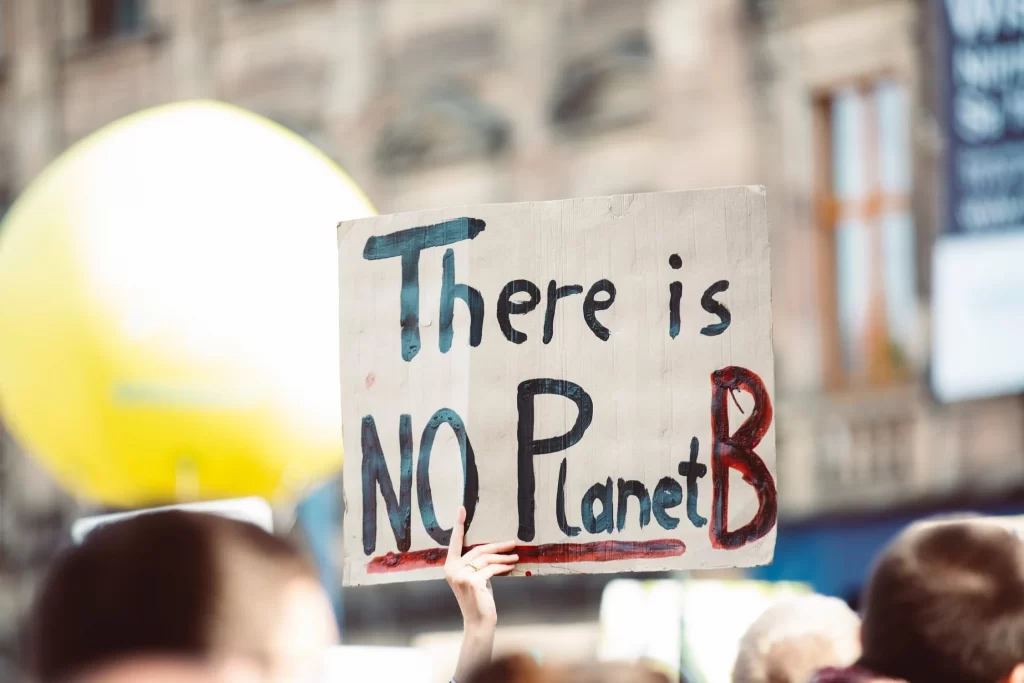WhatsApp is undoubtedly the most used platform for instant messaging. It is used by billions of people around the globe as a preferred method of communication. Two factors are responsible for WhatsApp’s popularity: its early adoption and acceptance by users, and its amazing features. The latter is what keeps WhatsApp afloat in a sea of fierce competition.
WhatsApp auto-reply is a feature that caught our attention, and the attention of over a million businessmen worldwide. This feature makes sure that customers are always taken care of.
What is WhatsApp auto-reply messaging? How do you set it up? This blog will discuss all of this and more.
Table of Contents
- What is Auto-Reply in WhatsApp
- Use the WhatsApp Business Solution to set up Auto-reply via WhatsApp
- How do I set up an Auto-Reply to WhatsApp Business?
- Limitations on Auto-Reply to WhatsApp Business
- How do I enable Auto-Reply on WhatsApp Business API?
What is Auto-Reply in WhatsApp
Auto-reply on WhatsApp is a new feature that allows you to create and set messages to automatically reply to customers when they are unavailable or unable to respond.
This feature allows you to set “away messages” and introduce your business with a greeting message to new customers. This feature is highly desired by business owners who wish to engage their customers even when they’re not there.
WhatsApp auto reply is a feature that can’t be created with a regular WhatsApp account. Only those who use WhatsApp Business have access to this unique feature.
Use the WhatsApp Business Solution to set up Auto-reply via WhatsApp
You can set auto-replies in WhatsApp Business in two ways:
►►►► Our Services:BackOrder, Bigcommerce automation, Bigcommerce product recommendation,
The Global Awarded Magento POS – 2021 Stevie Awards Product Innovation winner provides you with a powerful Magento POS as well as 24/7 support. Other products : Shopify Pos, Bigcommerce Pos, Woocommerce Pos
1. Use the WhatsApp Business App
This account is suitable for entrepreneurs and small businesses. It is easy to download and use. You can communicate with existing and new customers, promote products and services, and send notifications and alerts.
WhatsApp Business App lets you set “away messages” to be sent out to customers who reach out beyond normal business hours. To greet new customers, you can also create welcome messages.
2. Use the WhatsApp Business API
This version of WhatsApp Business is best suited to medium and large-sized businesses. For a small fee, you can access the WhatsApp Business API by partnering with or a service provider such as DelightChat. WhatsApp Business Platform using the API includes many features, such as shared team inboxes, bulk automated notifications and quick replies, WhatsApp templates messages, and more.
Let’s take a closer look at how to enable WhatsApp auto-reply messages.
How do I set up an Auto-Reply to WhatsApp Business?
WhatsApp for Business allows you to create a profile that contains key information such as your company’s address, website, and details about the products you sell.
Businesses typically work between 8-12 hours per day. Your teams will be working hard to handle all the customer calls that come in. Your customers may not be bound by these times and may respond at their convenience.
How do you respond to a customer who sent you a message at two in the morning? The answer is in setting “away messages”. These automated messages let customers know you received their message, but are not able to reply.
Your customers will be more likely to contact you again by setting up an auto-reply via WhatsApp. WhatsApp Business allows you to set up automated WhatsApp replies that can be scheduled at the time and place you prefer. You can ensure that you don’t forget a customer, even at odd hours. This is better than being silent and not responding at all.
If you already have a WhatsApp Business Account created, then follow these simple steps to activate auto reply for WhatsApp business app:
1. Go to Settings
Open WhatsApp Business and tap the three dots in the top-right corner of the chat window. Next, click on Settings.
2. Click on “Send Away Message”
3. To edit or send away a message, toggle on Send Away Message.
Enter the message you want to send to customers, and then click on OK.
4. Send your message away
Next, schedule your away message’.
There are three ways to configure your message.
Always send: This option is for those who are absent from work for a long time.
* You can set a custom schedule to send the auto-reply at a specific time during the day.
* Other than business hours: This option is based on the hours you have set up on your profile. Those who contact you outside business hours will receive an away message.
5. Choose your recipients
* All: An WhatsApp auto reply message will go out to everyone who contacts you after hours.
* Anyone not in your address book: This allows you to send messages to numbers not on your contact list.
* All except: With this option you can exclude certain contacts from receiving an auto-reply.
* Send to: Use this option to only send messages to selected people.
Let’s now look at the downsides of auto-reply for WhatsApp Business.
Limitations on Auto-Reply to WhatsApp Business
These are just a few of the limitations:
1. WhatsApp Business is primarily for small businesses. It is not capable to fully automate your support functions.
2. WhatsApp Business App cannot allow you to create and modify different messages templates.
3. Integration with third-party solutions is not possible.
4. WhatsApp Business does not provide you with a verified company tag.
5. The auto-reply function works only during non-working hours.
How do I enable Auto-Reply on WhatsApp Business API?
WhatsApp Business API allows for quick responses to repetitive customer questions and auto-replies in order to increase customer engagement.
These are the messages you can send:
1. Greeting Messages
These messages can be used to greet visitors and welcome them into your business.
Greeting messages can be a great way for you to introduce your business and get new customers interested in learning more.
2. Away or Out of Office messages
These messages can be set up to send out to customers while you’re away or not in the office. These messages will let customers know you received their message and will review it as soon as possible.
3. Recommendations custom
Quick or custom responses are available to answer frequently-asked customer questions. DelightChat’s rules-based automation allows you to automatically respond to these questions with the correct answers. This feature saves time and allows agents to concentrate on more important tasks.
This is how to create a WhatsApp Auto-Reply message to answer queries outside of normal business hours.
1. Start by adding your business hours to Settings, then to Hours.
2. Next, click Edit to add business hours to the brand.
3. Add the Business hours to the total week
4. Click on Automation Rules in DelightChat Settings. Next, click +New rule
5. Enter the name of your rule and click the toggle on.
6. Under Choose all support channels to which you wish the rule to be applied.
7. Next, select whether you want the rule activated when a ticket is created, when a message is received on an already existing ticket, or both.
8. Select Time Outside of Business Hours.
9. Select THEN, then Auto-reply. Type the message that you want to send to your customer.
10. Finally, click “Save Rule” to activate your rule.
DelightChat also allows you to set WhatsApp auto reply messages to respond to Facebook messages. This will allow you to handle missing items in customer orders and answer payment-related questions.
How to set up auto-reply for WhatsApp 2022
WhatsApp is undoubtedly the most used platform for instant messaging. It is used by billions of people around the globe as a preferred method of communication. Two factors are responsible for WhatsApp’s popularity: its early adoption and acceptance by users, and its amazing features. The latter is what keeps WhatsApp afloat in a sea of fierce competition.
WhatsApp auto-reply is a feature that caught our attention, and the attention of over a million businessmen worldwide. This feature makes sure that customers are always taken care of.
What is WhatsApp auto-reply messaging? How do you set it up? This blog will discuss all of this and more.
Table of Contents
- What is Auto-Reply in WhatsApp
- Use the WhatsApp Business Solution to set up Auto-reply via WhatsApp
- How do I set up an Auto-Reply to WhatsApp Business?
- Limitations on Auto-Reply to WhatsApp Business
- How do I enable Auto-Reply on WhatsApp Business API?
What is Auto-Reply in WhatsApp
Auto-reply on WhatsApp is a new feature that allows you to create and set messages to automatically reply to customers when they are unavailable or unable to respond.
This feature allows you to set “away messages” and introduce your business with a greeting message to new customers. This feature is highly desired by business owners who wish to engage their customers even when they’re not there.
WhatsApp auto reply is a feature that can’t be created with a regular WhatsApp account. Only those who use WhatsApp Business have access to this unique feature.
Use the WhatsApp Business Solution to set up Auto-reply via WhatsApp
You can set auto-replies in WhatsApp Business in two ways:
1. Use the WhatsApp Business App
This account is suitable for entrepreneurs and small businesses. It is easy to download and use. You can communicate with existing and new customers, promote products and services, and send notifications and alerts.
WhatsApp Business App lets you set “away messages” to be sent out to customers who reach out beyond normal business hours. To greet new customers, you can also create welcome messages.
2. Use the WhatsApp Business API
This version of WhatsApp Business is best suited to medium and large-sized businesses. For a small fee, you can access the WhatsApp Business API by partnering with or a service provider such as DelightChat. WhatsApp Business Platform using the API includes many features, such as shared team inboxes, bulk automated notifications and quick replies, WhatsApp templates messages, and more.
Let’s take a closer look at how to enable WhatsApp auto-reply messages.
How do I set up an Auto-Reply to WhatsApp Business?
WhatsApp for Business allows you to create a profile that contains key information such as your company’s address, website, and details about the products you sell.
Businesses typically work between 8-12 hours per day. Your teams will be working hard to handle all the customer calls that come in. Your customers may not be bound by these times and may respond at their convenience.
How do you respond to a customer who sent you a message at two in the morning? The answer is in setting “away messages”. These automated messages let customers know you received their message, but are not able to reply.
Your customers will be more likely to contact you again by setting up an auto-reply via WhatsApp. WhatsApp Business allows you to set up automated WhatsApp replies that can be scheduled at the time and place you prefer. You can ensure that you don’t forget a customer, even at odd hours. This is better than being silent and not responding at all.
If you already have a WhatsApp Business Account created, then follow these simple steps to activate auto reply for WhatsApp business app:
1. Go to Settings
Open WhatsApp Business and tap the three dots in the top-right corner of the chat window. Next, click on Settings.
2. Click on “Send Away Message”
3. To edit or send away a message, toggle on Send Away Message.
Enter the message you want to send to customers, and then click on OK.
4. Send your message away
Next, schedule your away message’.
There are three ways to configure your message.
Always send: This option is for those who are absent from work for a long time.
* You can set a custom schedule to send the auto-reply at a specific time during the day.
* Other than business hours: This option is based on the hours you have set up on your profile. Those who contact you outside business hours will receive an away message.
5. Choose your recipients
* All: An WhatsApp auto reply message will go out to everyone who contacts you after hours.
* Anyone not in your address book: This allows you to send messages to numbers not on your contact list.
* All except: With this option you can exclude certain contacts from receiving an auto-reply.
* Send to: Use this option to only send messages to selected people.
Let’s now look at the downsides of auto-reply for WhatsApp Business.
Limitations on Auto-Reply to WhatsApp Business
These are just a few of the limitations:
1. WhatsApp Business is primarily for small businesses. It is not capable to fully automate your support functions.
2. WhatsApp Business App cannot allow you to create and modify different messages templates.
3. Integration with third-party solutions is not possible.
4. WhatsApp Business does not provide you with a verified company tag.
5. The auto-reply function works only during non-working hours.
How do I enable Auto-Reply on WhatsApp Business API?
WhatsApp Business API allows for quick responses to repetitive customer questions and auto-replies in order to increase customer engagement.
These are the messages you can send:
1. Greeting Messages
These messages can be used to greet visitors and welcome them into your business.
Greeting messages can be a great way for you to introduce your business and get new customers interested in learning more.
2. Away or Out of Office messages
These messages can be set up to send out to customers while you’re away or not in the office. These messages will let customers know you received their message and will review it as soon as possible.
3. Recommendations custom
Quick or custom responses are available to answer frequently-asked customer questions. DelightChat’s rules-based automation allows you to automatically respond to these questions with the correct answers. This feature saves time and allows agents to concentrate on more important tasks.
This is how to create a WhatsApp Auto-Reply message to answer queries outside of normal business hours.
1. Start by adding your business hours to Settings, then to Hours.
2. Next, click Edit to add business hours to the brand.
3. Add the Business hours to the total week
4. Click on Automation Rules in DelightChat Settings. Next, click +New rule
5. Enter the name of your rule and click the toggle on.
6. Under Choose all support channels to which you wish the rule to be applied.
7. Next, select whether you want the rule activated when a ticket is created, when a message is received on an already existing ticket, or both.
8. Select Time Outside of Business Hours.
9. Select THEN,
How to set up auto-reply for WhatsApp 2022
WhatsApp is undoubtedly the most used platform for instant messaging. It is used by billions of people around the globe as a preferred method of communication. Two factors are responsible for WhatsApp’s popularity: its early adoption and acceptance by users, and its amazing features. The latter is what keeps WhatsApp afloat in a sea of fierce competition.
WhatsApp auto-reply is a feature that caught our attention, and the attention of over a million businessmen worldwide. This feature makes sure that customers are always taken care of.
What is WhatsApp auto-reply messaging? How do you set it up? This blog will discuss all of this and more.
Table of Contents
- What is Auto-Reply in WhatsApp
- Use the WhatsApp Business Solution to set up Auto-reply via WhatsApp
- How do I set up an Auto-Reply to WhatsApp Business?
- Limitations on Auto-Reply to WhatsApp Business
- How do I enable Auto-Reply on WhatsApp Business API?
What is Auto-Reply in WhatsApp
Auto-reply on WhatsApp is a new feature that allows you to create and set messages to automatically reply to customers when they are unavailable or unable to respond.
This feature allows you to set “away messages” and introduce your business with a greeting message to new customers. This feature is highly desired by business owners who wish to engage their customers even when they’re not there.
WhatsApp auto reply is a feature that can’t be created with a regular WhatsApp account. Only those who use WhatsApp Business have access to this unique feature.
Use the WhatsApp Business Solution to set up Auto-reply via WhatsApp
You can set auto-replies in WhatsApp Business in two ways:
1. Use the WhatsApp Business App
This account is suitable for entrepreneurs and small businesses. It is easy to download and use. You can communicate with existing and new customers, promote products and services, and send notifications and alerts.
WhatsApp Business App lets you set “away messages” to be sent out to customers who reach out beyond normal business hours. To greet new customers, you can also create welcome messages.
2. Use the WhatsApp Business API
This version of WhatsApp Business is best suited to medium and large-sized businesses. For a small fee, you can access the WhatsApp Business API by partnering with or a service provider such as DelightChat. WhatsApp Business Platform using the API includes many features, such as shared team inboxes, bulk automated notifications and quick replies, WhatsApp templates messages, and more.
Let’s take a closer look at how to enable WhatsApp auto-reply messages.
How do I set up an Auto-Reply to WhatsApp Business?
WhatsApp for Business allows you to create a profile that contains key information such as your company’s address, website, and details about the products you sell.
Businesses typically work between 8-12 hours per day. Your teams will be working hard to handle all the customer calls that come in. Your customers may not be bound by these times and may respond at their convenience.
How do you respond to a customer who sent you a message at two in the morning? The answer is in setting “away messages”. These automated messages let customers know you received their message, but are not able to reply.
Your customers will be more likely to contact you again by setting up an auto-reply via WhatsApp. WhatsApp Business allows you to set up automated WhatsApp replies that can be scheduled at the time and place you prefer. You can ensure that you don’t forget a customer, even at odd hours. This is better than being silent and not responding at all.
If you already have a WhatsApp Business Account created, then follow these simple steps to activate auto reply for WhatsApp business app:
1. Go to Settings
Open WhatsApp Business and tap the three dots in the top-right corner of the chat window. Next, click on Settings.
2. Click on “Send Away Message”
3. To edit or send away a message, toggle on Send Away Message.
Enter the message you want to send to customers, and then click on OK.
4. Send your message away
Next, schedule your away message’.
There are three ways to configure your message.
Always send: This option is for those who are absent from work for a long time.
* You can set a custom schedule to send the auto-reply at a specific time during the day.
* Other than business hours: This option is based on the hours you have set up on your profile. Those who contact you outside business hours will receive an away message.
5. Choose your recipients
* All: An WhatsApp auto reply message will go out to everyone who contacts you after hours.
* Anyone not in your address book: This allows you to send messages to numbers not on your contact list.
* All except: With this option you can exclude certain contacts from receiving an auto-reply.
* Send to: Use this option to only send messages to selected people.
Let’s now look at the downsides of auto-reply for WhatsApp Business.
Limitations on Auto-Reply to WhatsApp Business
These are just a few of the limitations:
1. WhatsApp Business is primarily for small businesses. It is not capable to fully automate your support functions.
2. WhatsApp Business App cannot allow you to create and modify different messages templates.
3. Integration with third-party solutions is not possible.
4. WhatsApp Business does not provide you with a verified company tag.
5. The auto-reply function works only during non-working hours.
How do I enable Auto-Reply on WhatsApp Business API?
WhatsApp Business API allows for quick responses to repetitive customer questions and auto-replies in order to increase customer engagement.
These are the messages you can send:
1. Greeting Messages
These messages can be used to greet visitors and welcome them into your business.
Greeting messages can be a great way for you to introduce your business and get new customers interested in learning more.
2. Away or Out of Office messages
These messages can be set up to send out to customers while you’re away or not in the office. These messages will let customers know you received their message and will review it as soon as possible.
3. Recommendations custom
Quick or custom responses are available to answer frequently-asked customer questions. DelightChat’s rules-based automation allows you to automatically respond to these questions with the correct answers. This feature saves time and allows agents to concentrate on more important tasks.
This is how to create a WhatsApp Auto-Reply message to answer queries outside of normal business hours.
1. Start by adding your business hours to Settings, then to Hours.
2. Next, click Edit to add business hours to the brand.
3. Add the Business hours to the total week
4. Click on Automation Rules in DelightChat Settings. Next, click +New rule
5. Enter the name of your rule and click the toggle on.
6. Under Choose all support channels to which you wish the rule to be applied.
7. Next, select whether you want the rule activated when a ticket is created, when a message is received on an already existing ticket, or both.
8. Select Time Outside of Business Hours.
9. Select THEN, then Auto-reply. Type the message that you want to send to your customer.
10. Finally, click “Save Rule” to activate your rule.
DelightChat also allows you to set WhatsApp auto reply messages to respond to Facebook messages. This will allow you to handle missing items in customer orders and answer payment-related questions.
https://www.delightchat.io/blog/auto-reply-for-whatsapp
then Auto-reply. Type the message that you want to send to your customer.
10. Finally, click “Save Rule” to activate your rule.
DelightChat also allows you to set WhatsApp auto reply messages to respond to Facebook messages. This will allow you to handle missing items in customer orders and answer payment-related questions.
WhatsApp is undoubtedly the most used platform for instant messaging. It is used by billions of people around the globe as a preferred method of communication. Two factors are responsible for WhatsApp’s popularity: its early adoption and acceptance by users, and its amazing features. The latter is what keeps WhatsApp afloat in a sea of fierce competition.
WhatsApp auto-reply is a feature that caught our attention, and the attention of over a million businessmen worldwide. This feature makes sure that customers are always taken care of.
What is WhatsApp auto-reply messaging? How do you set it up? This blog will discuss all of this and more.
Table of Contents
- What is Auto-Reply in WhatsApp
- Use the WhatsApp Business Solution to set up Auto-reply via WhatsApp
- How do I set up an Auto-Reply to WhatsApp Business?
- Limitations on Auto-Reply to WhatsApp Business
- How do I enable Auto-Reply on WhatsApp Business API?
What is Auto-Reply in WhatsApp
Auto-reply on WhatsApp is a new feature that allows you to create and set messages to automatically reply to customers when they are unavailable or unable to respond.
This feature allows you to set “away messages” and introduce your business with a greeting message to new customers. This feature is highly desired by business owners who wish to engage their customers even when they’re not there.
WhatsApp auto reply is a feature that can’t be created with a regular WhatsApp account. Only those who use WhatsApp Business have access to this unique feature.
Use the WhatsApp Business Solution to set up Auto-reply via WhatsApp
You can set auto-replies in WhatsApp Business in two ways:
1. Use the WhatsApp Business App
This account is suitable for entrepreneurs and small businesses. It is easy to download and use. You can communicate with existing and new customers, promote products and services, and send notifications and alerts.
WhatsApp Business App lets you set “away messages” to be sent out to customers who reach out beyond normal business hours. To greet new customers, you can also create welcome messages.
2. Use the WhatsApp Business API
This version of WhatsApp Business is best suited to medium and large-sized businesses. For a small fee, you can access the WhatsApp Business API by partnering with or a service provider such as DelightChat. WhatsApp Business Platform using the API includes many features, such as shared team inboxes, bulk automated notifications and quick replies, WhatsApp templates messages, and more.
Let’s take a closer look at how to enable WhatsApp auto-reply messages.
How do I set up an Auto-Reply to WhatsApp Business?
WhatsApp for Business allows you to create a profile that contains key information such as your company’s address, website, and details about the products you sell.
Businesses typically work between 8-12 hours per day. Your teams will be working hard to handle all the customer calls that come in. Your customers may not be bound by these times and may respond at their convenience.
How do you respond to a customer who sent you a message at two in the morning? The answer is in setting “away messages”. These automated messages let customers know you received their message, but are not able to reply.
Your customers will be more likely to contact you again by setting up an auto-reply via WhatsApp. WhatsApp Business allows you to set up automated WhatsApp replies that can be scheduled at the time and place you prefer. You can ensure that you don’t forget a customer, even at odd hours. This is better than being silent and not responding at all.
If you already have a WhatsApp Business Account created, then follow these simple steps to activate auto reply for WhatsApp business app:
1. Go to Settings
Open WhatsApp Business and tap the three dots in the top-right corner of the chat window. Next, click on Settings.
2. Click on “Send Away Message”
3. To edit or send away a message, toggle on Send Away Message.
Enter the message you want to send to customers, and then click on OK.
4. Send your message away
Next, schedule your away message’.
There are three ways to configure your message.
Always send: This option is for those who are absent from work for a long time.
* You can set a custom schedule to send the auto-reply at a specific time during the day.
* Other than business hours: This option is based on the hours you have set up on your profile. Those who contact you outside business hours will receive an away message.
5. Choose your recipients
* All: An WhatsApp auto reply message will go out to everyone who contacts you after hours.
* Anyone not in your address book: This allows you to send messages to numbers not on your contact list.
* All except: With this option you can exclude certain contacts from receiving an auto-reply.
* Send to: Use this option to only send messages to selected people.
Let’s now look at the downsides of auto-reply for WhatsApp Business.
Limitations on Auto-Reply to WhatsApp Business
These are just a few of the limitations:
1. WhatsApp Business is primarily for small businesses. It is not capable to fully automate your support functions.
2. WhatsApp Business App cannot allow you to create and modify different messages templates.
3. Integration with third-party solutions is not possible.
4. WhatsApp Business does not provide you with a verified company tag.
5. The auto-reply function works only during non-working hours.
How do I enable Auto-Reply on WhatsApp Business API?
WhatsApp Business API allows for quick responses to repetitive customer questions and auto-replies in order to increase customer engagement.
These are the messages you can send:
1. Greeting Messages
These messages can be used to greet visitors and welcome them into your business.
Greeting messages can be a great way for you to introduce your business and get new customers interested in learning more.
2. Away or Out of Office messages
These messages can be set up to send out to customers while you’re away or not in the office. These messages will let customers know you received their message and will review it as soon as possible.
3. Recommendations custom
Quick or custom responses are available to answer frequently-asked customer questions. DelightChat’s rules-based automation allows you to automatically respond to these questions with the correct answers. This feature saves time and allows agents to concentrate on more important tasks.
This is how to create a WhatsApp Auto-Reply message to answer queries outside of normal business hours.
1. Start by adding your business hours to Settings, then to Hours.
2. Next, click Edit to add business hours to the brand.
3. Add the Business hours to the total week
4. Click on Automation Rules in DelightChat Settings. Next, click +New rule
5. Enter the name of your rule and click the toggle on.
6. Under Choose all support channels to which you wish the rule to be applied.
7. Next, select whether you want the rule activated when a ticket is created, when a message is received on an already existing ticket, or both.
8. Select Time Outside of Business Hours.
9. Select THEN, then Auto-reply. Type the message that you want to send to your customer.
10. Finally, click “Save Rule” to activate your rule.
DelightChat also allows you to set WhatsApp auto reply messages to respond to Facebook messages. This will allow you to handle missing items in customer orders and answer payment-related questions.
Source https://www.delightchat.io/blog/auto-reply-for-whatsapp